New feature preview: Get paid with QR codes.

News
Payanywhere 6.3.6 has introduced a whole new way to accept payments.

We’d like to give you a preview of the new QR code feature that is just about ready to bloom. If you start using this beta feature, we would love for you to share your feedback with us so that we can help it blossom to its full potential in the next release.
Generate QR Code is a new payment method in Retail theme on the Payanywhere app. Here’s how it works:
- Add items or an amount to the cart and tap Proceed to Checkout.
- On the Checkout screen, select Generate QR Code.
- This creates an open invoice with an immediate due date.
- A QR code is generated and appears on screen.
- Print the QR code if you're using a device with a built-in printer.
- Save the QR code to the photo library if you do not have a printer.
- The QR code can only be used once; a new QR code is generated for every transaction.
- Your customer scans the QR code and is taken to the payment page.
- Customer enters payment information.
- You'll see the completed transaction as a paid invoice in the Payanywhere app and Payments Hub.
For more information on QR code transactions, check out our FAQ.
Help and support.
If you need additional support, don’t hesitate to reach out to us by phone, email, or live chat. We’re happy to help.
Related Reading
Start your Payanywhere account.
Start your Payanywhere account.
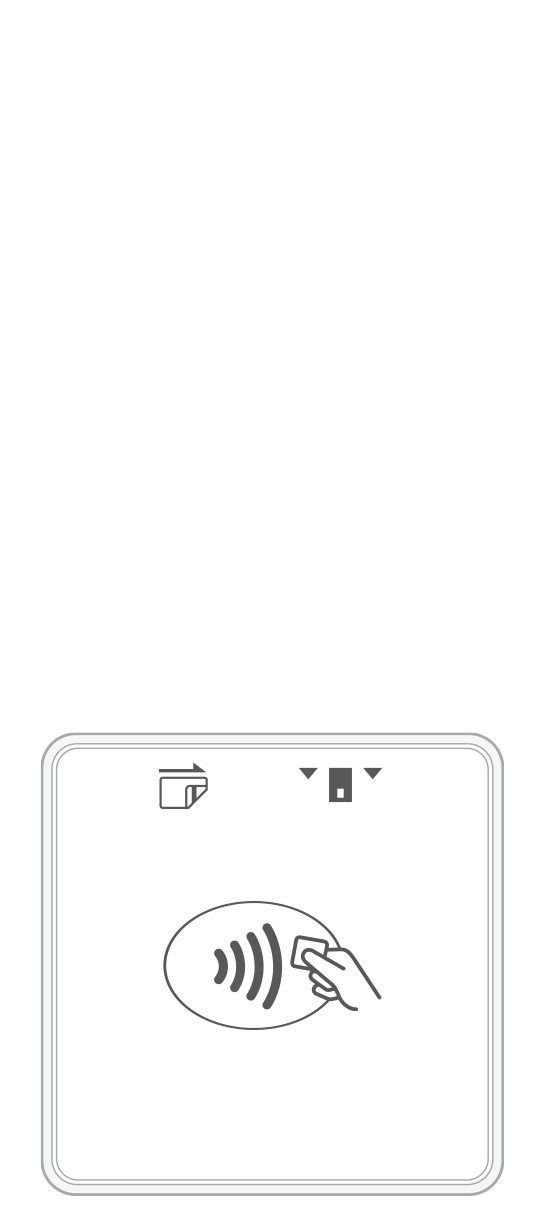 3-in-1 Reader | 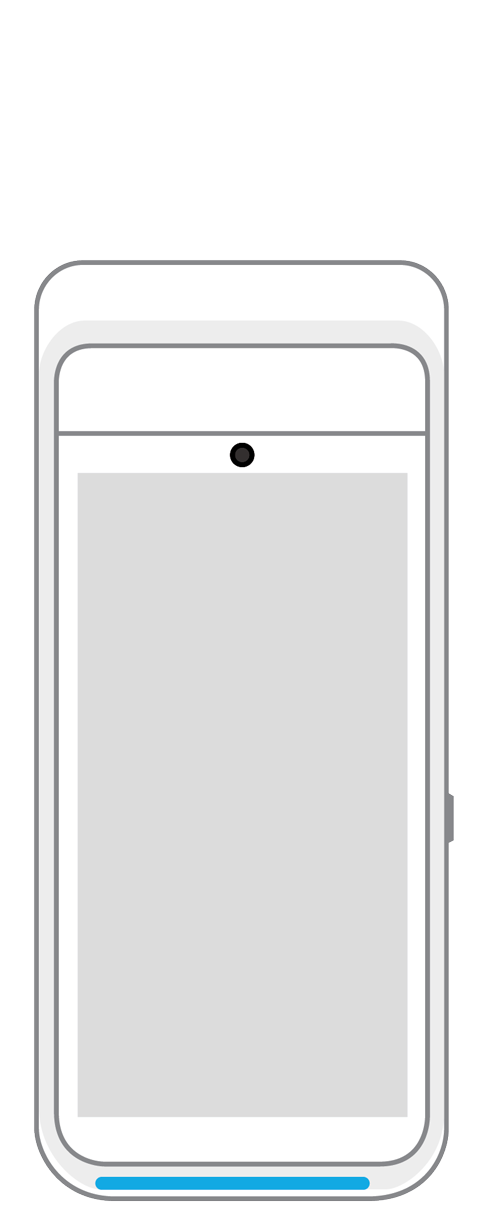 Terminal | 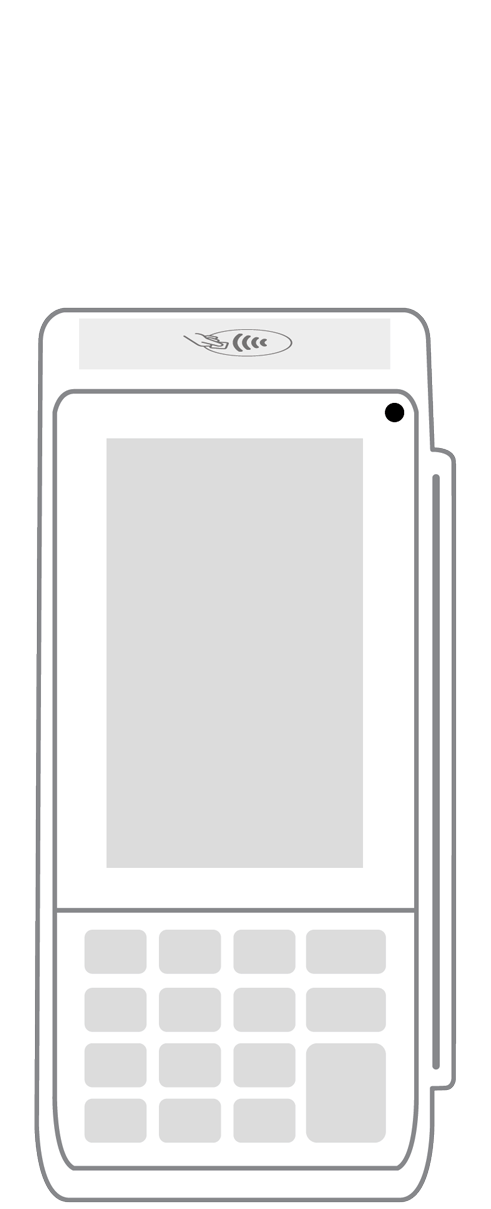 Keypad | 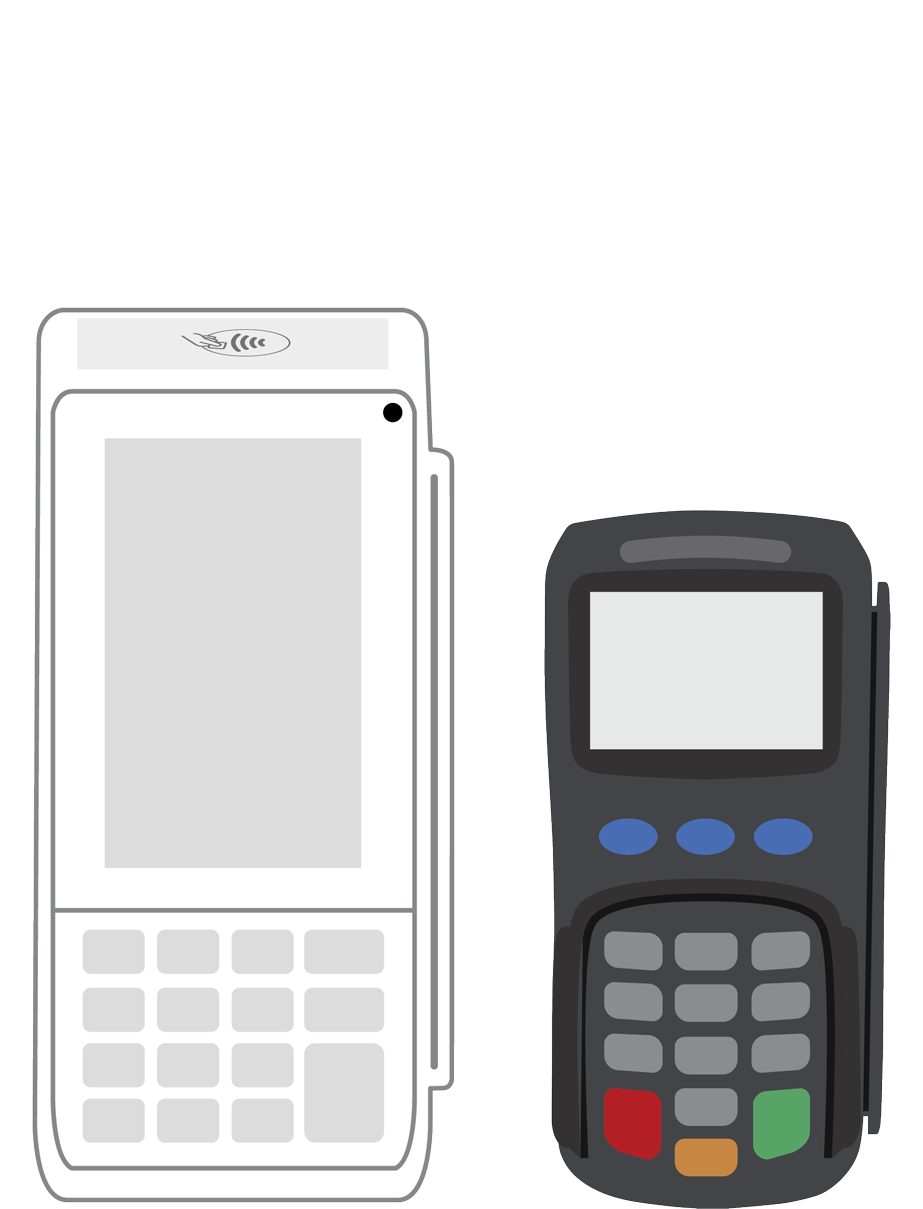 PINPad Pro | 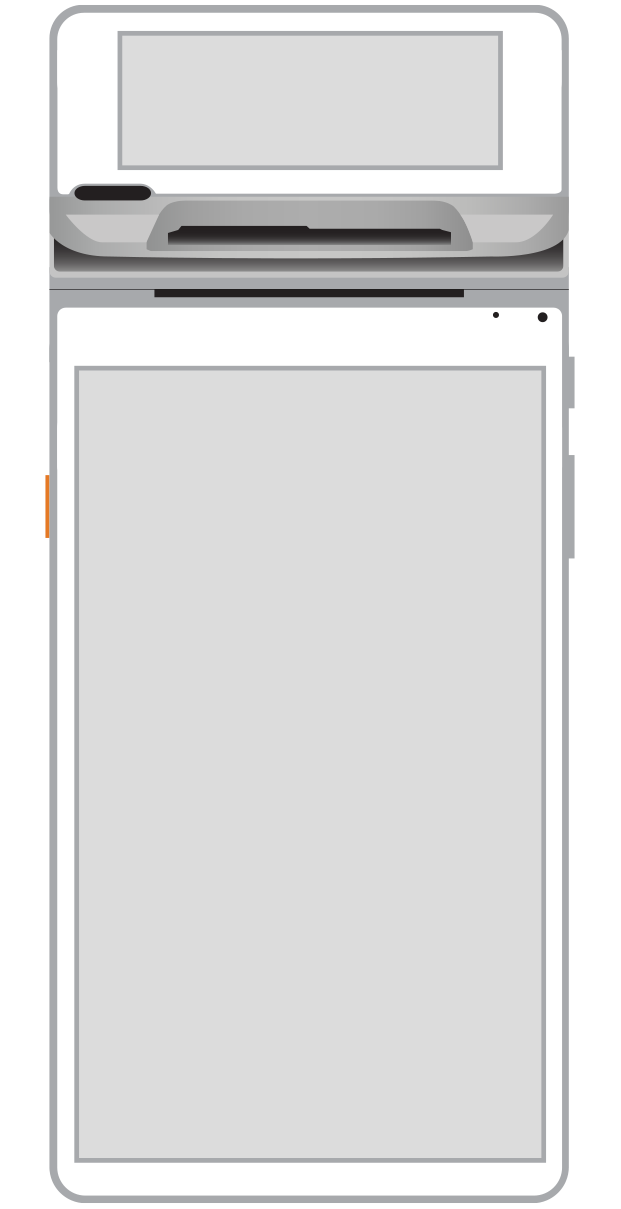 Flex |  POS+ | |
|---|---|---|---|---|---|---|
Payment types | ||||||
EMV chip card payments (dip) | ||||||
Contactless payments (tap) | ||||||
Magstripe payments (swipe) | ||||||
PIN debit + EBT | ||||||
Device features | ||||||
Built-in barcode scanner | ||||||
Built-in receipt printer | ||||||
Customer-facing second screen | ||||||
External pinpad | ||||||
Wireless use | ||||||
Network | ||||||
Ethernet connectivity | With dock | |||||
Wifi connectivity | ||||||
4G connectivity | ||||||
Pricing | ||||||
Free Placement | ||||||