Offline Transactions: PayAnywhere Keeps Your Business Running at All Times

At PayAnywhere, we realize that business never stops. You are constantly working to grow and maximize your business. Operating at the speed of business is critical, and being able to continue to accept payments – even if the internet is down – can be the difference between your customer purchasing with you or going elsewhere.
Not only do we want to allow businesses to accept payments anytime and anywhere, but we also think you should be able to accept payments under any circumstances. We’ve all experienced spotty internet connections or have been in areas where the internet is slow due to a weak signal. We know your business can’t slow down just because an internet signal is faulty. Enter Offline Transaction processing with PayAnywhere.
Offline Transactions allows PayAnywhere businesses to keep accepting payments as you normally would. The transactions are saved in a queue and then processed later when the connection can be reestablished.
Offline Transactions are defaulted off. In order for the function to be enabled, Offline Transactions must be turned on prior to experiencing a poor connection. The Owner or Admin will have to toggle the setting on.
How to enable Offline Transactions
To enable Offline Transactions, head into Settings and select Offline Transactions. You can then toggle Offline Transactions on and resume accepting payments.
Note:
- By enabling Offline Transactions, you are responsible for any declined transactions or chargebacks.
- Do not clear app or device data if you have Offline Transactions that have not been processed yet. Doing so will result in those transactions being lost.

How Offline Transactions Works
- When the internet connection appears weak or offline, a prompt will pop up asking if you would like to process as an offline transaction. Select Yes or Cancel.”Applies only to swiped and EMV chip transactions.
- Default transaction limit set to $100.
- When a connection is reestablished, a prompt will pop up asking if the user would like to process all offline transactions.
- These transactions must be processed within 72 hours of when the transaction was run.
- Any pending offline transactions If offline transactions are are enabled, they are saved under “Menu” > “Offline Transactions.”



If you have any questions about processing offline transactions, please feel free to reach out to us via email at custservice@payanywhere.com, by calling 877-387-5640, or by referencing our frequently asked questions page on our website.
More from Payanywhere tips
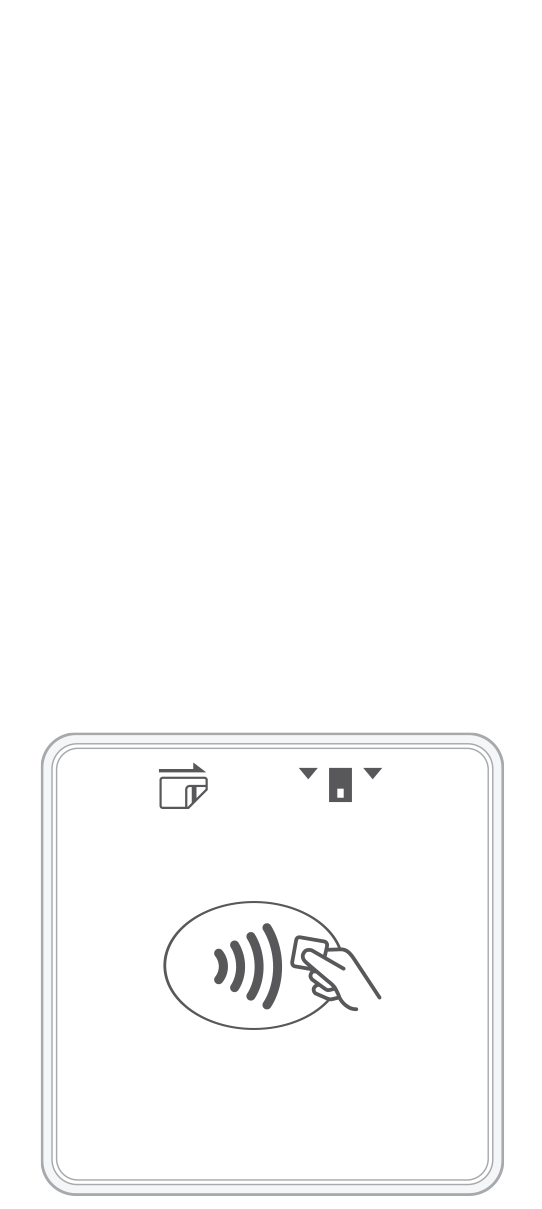 3-in-1 Reader | 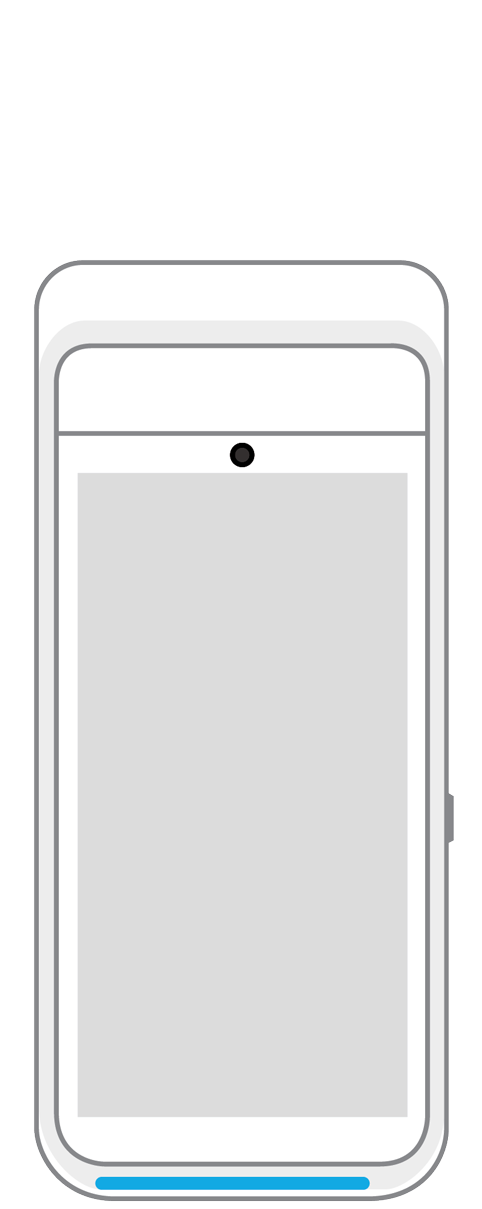 Terminal | 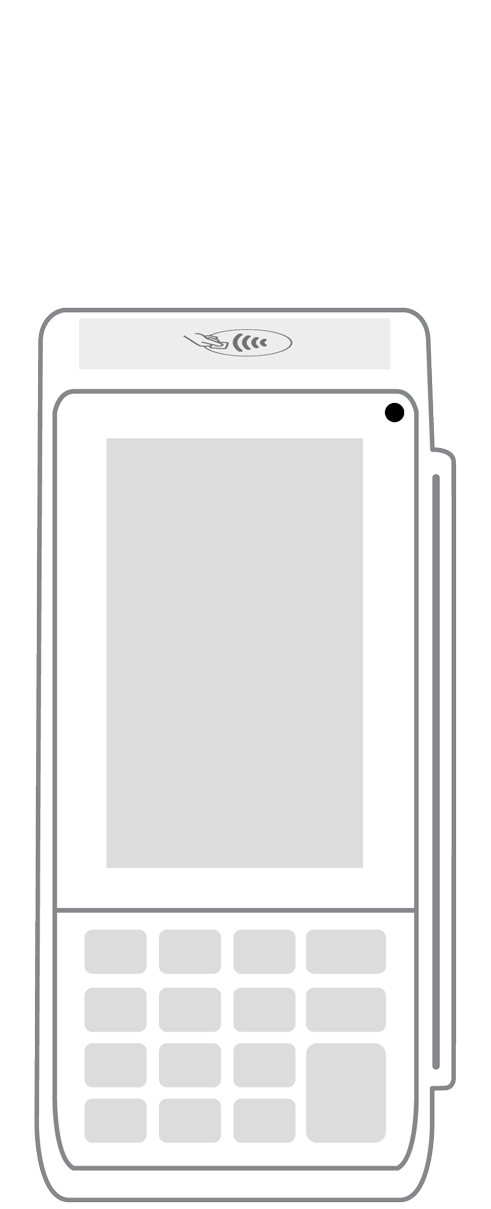 Keypad | 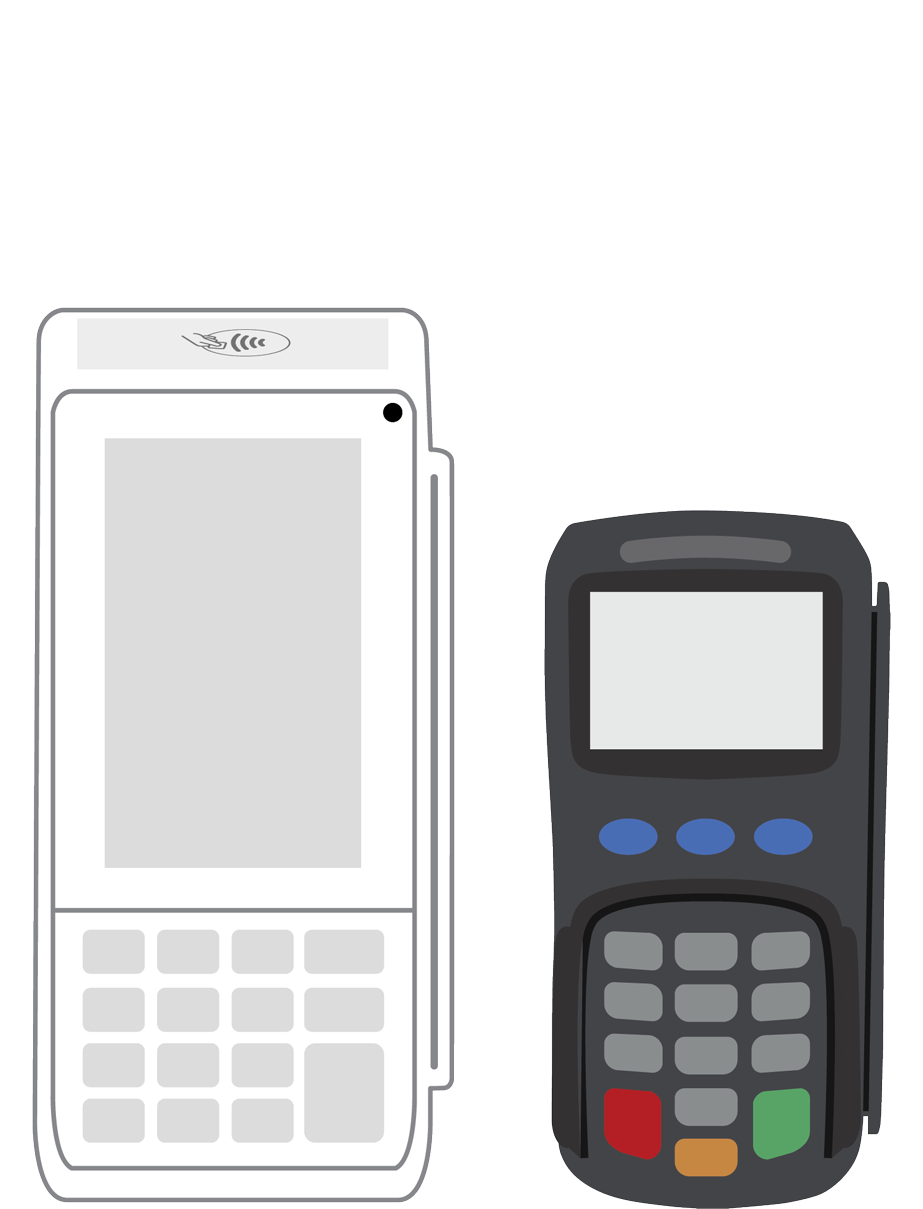 PINPad Pro | 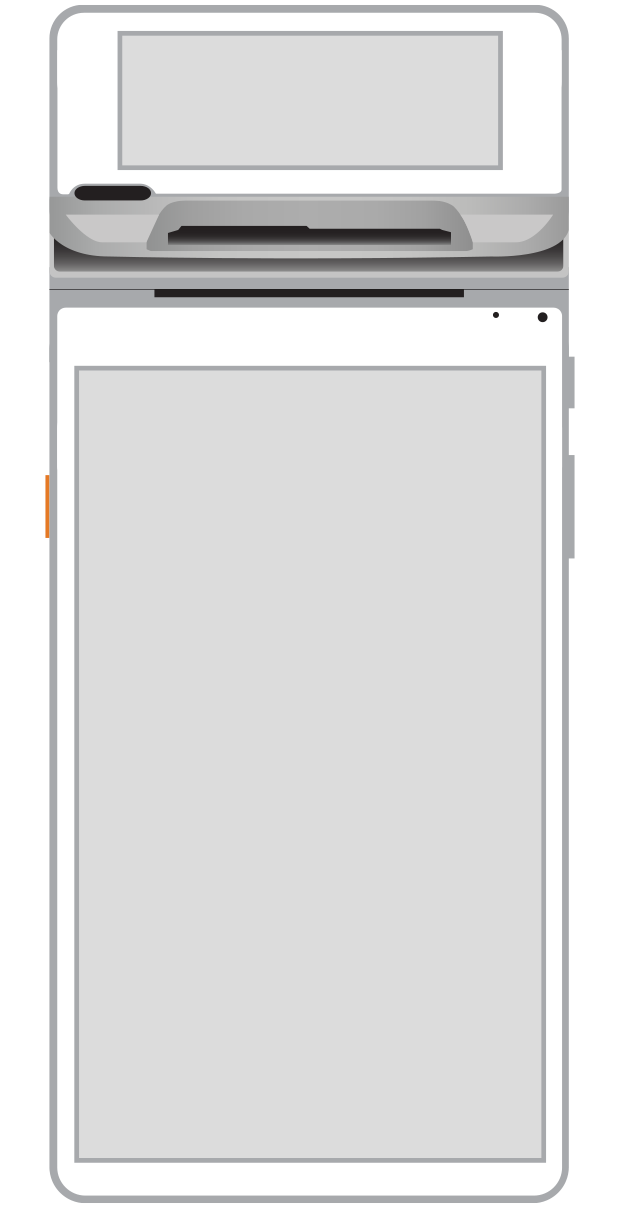 Flex |  POS+ | |
|---|---|---|---|---|---|---|
Payment types | ||||||
EMV chip card payments (dip) | ||||||
Contactless payments (tap) | ||||||
Magstripe payments (swipe) | ||||||
PIN debit + EBT | ||||||
Device features | ||||||
Built-in barcode scanner | ||||||
Built-in receipt printer | ||||||
Customer-facing second screen | ||||||
External pinpad | ||||||
Wireless use | ||||||
Network | ||||||
Ethernet connectivity | With dock | |||||
Wifi connectivity | ||||||
4G connectivity | ||||||
Pricing | ||||||
Free Placement | ||||||