PayAnywhere 5.8.2: The Latest Improvements to PayAnywhere!

At PayAnywhere, we continue to push ourselves to provide a product that meets the needs of our customers! We take your feedback and mesh it with the latest technological trends to provide a platform that will ultimately help your business run smoothly and grow. Sometimes that means minor fixes and improvements, or sometimes it means major features. Here’s an overview of our latest release, PayAnywhere 5.8.2, and what it includes.
PIN debit functionality for the PayAnywhere app.
For those who have a PIN debit-capable device, there is a newly added debit button that will help you accept debit transactions. To allow debit transactions, you can go to Menu > Settings > Payment Types > Enable PIN debit. During a transaction, to accept PIN debit, the merchant needs to tap the “Debit” button. The transaction then proceeds as a typical PIN debit and the customer is able to enter their PIN number.
It is worth noting that by default, all transactions will run as credit unless specified otherwise, and that PIN debit transactions are ineligible for Non Cash Adjustment.
Relocated help section and management of multiple accounts.
In an effort to make getting the help you need easier, we’ve relocated the previously named “Support” section to a new, quickly accessible location on the Main Menu and renamed it “Help.” The new Help section is located directly above the “Sign Out” option on the Main Menu. You are able to access our phone number, email address, and tutorial videos to provide you multiple ways to get the assistance that is needed.
If you have multiple accounts with PayAnywhere, you are now easily able to switch between them without unnecessary steps. To perform a switch between accounts, access the Main Menu and “Manage Accounts” at the top of the menu will allow you to quickly change between them.
We’re making “Help” helpful for PayAnywhere Inside.
When you log in to PayAnywhere Inside, your business and payments hub, you might notice a couple changes. We’ve added what we are calling “hotspots” and a “Need Help” button. You can utilize the hotspot by clicking on the dot itself and you’ll be provided information pertaining to that particular section to help you expertly navigate and use PayAnywhere Inside. Harnessing the full power of PayAnywhere Inside can be tremendously valuable, and we believe these hotspots will be the trail markers to guide you along the way. As PayAnywhere Inside helps you strategically manage your business, we think the addition of the hotspots will give increased clarity and direction when making valuable business decisions.
The addition of the “Need Help” button is a great way to quickly address any questions you have – in real-time. By clicking on the “Need Help” button, you can rapidly search by keywords to get answers to whatever questions you have. Being able to quickly order supplies, check out useful video tutorials, and download statements are just some of the easily accessible functions through the “Need Help” button.
Entering tax rates.
Based on your feedback, we are implementing some changes to how tax rates are entered. For simplification, when you are now entering tax rates it will begin as a whole number and transition from that point. As an example, if you wanted to enter a tax rate of six percent, you would go to Menu > Settings > Taxes and in the “Set Sales Tax” box you would enter the number “6.” If you wanted to have a tax rate of 4.250 percent, you would enter the numbers “4, 2, 5,0” in that order to set that rate.
Offline transaction receipts.
When you are processing in Offline Transaction mode, we’ve added the capability to capture the customer’s receipt preference. The customer is able to pick from getting their receipt via email, SMS, or a printed version. If the customer opts to get the receipt via email or SMS, the receipt will be sent once an internet connection is reestablished and when the transaction is processed and approved. If the customer decides to have a printed receipt, the receipt is printed immediately with the details “Offline Transaction: PENDING APPROVAL” detailed at the bottom of their receipt.
PayAnywhere continues to appreciate all the incredible feedback that we receive from our customers. With your assistance, we will keep growing and making PayAnywhere the best solution for growing your business. If you wish to share your feedback with us or have a suggestion for future updates, please feel free to reach us via email at feedback@payanywhere.com!
More from News
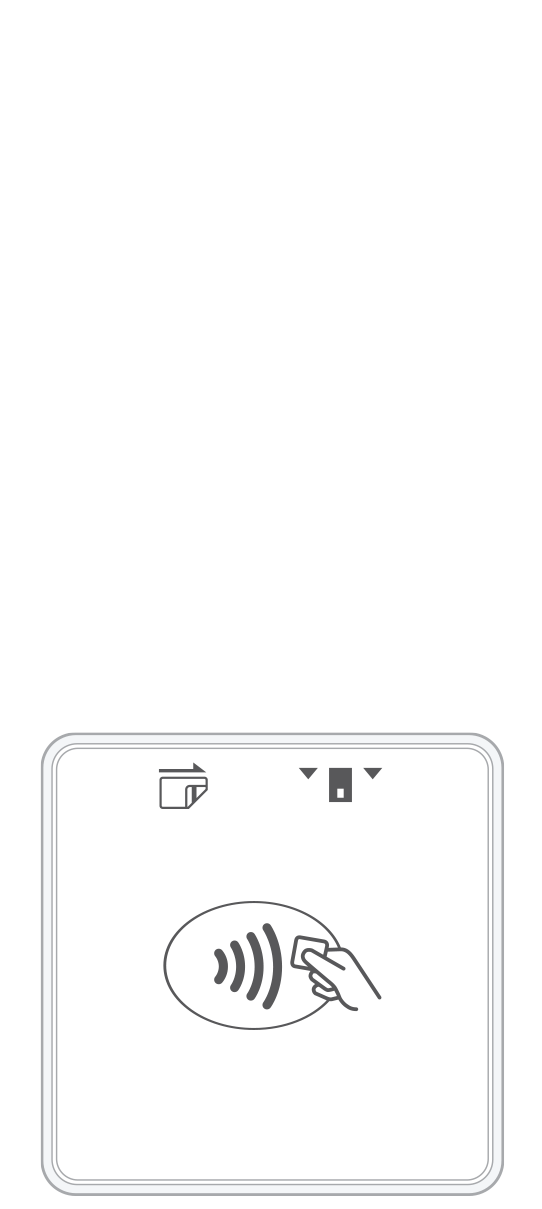 3-in-1 Reader | 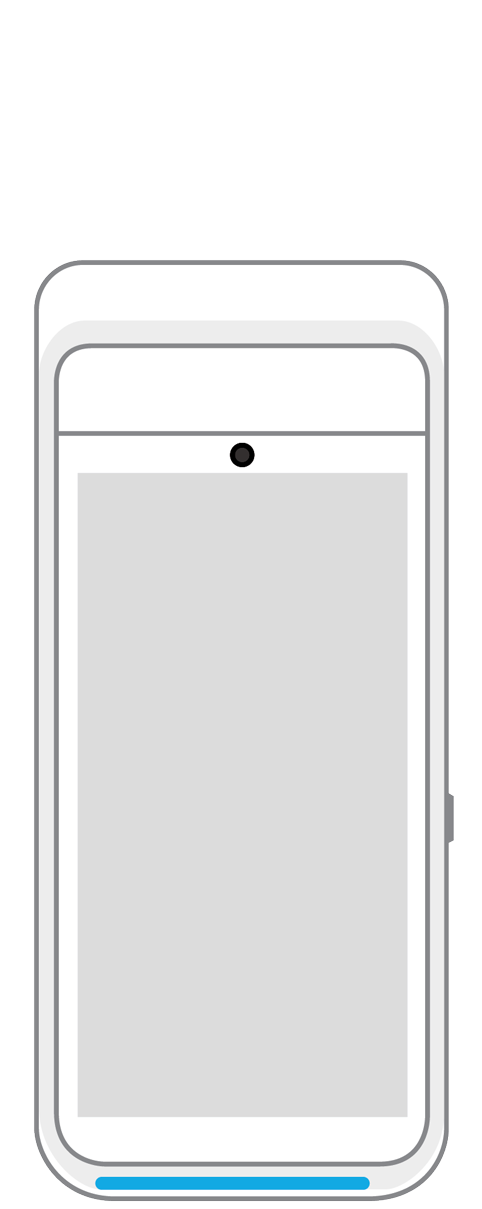 Terminal | 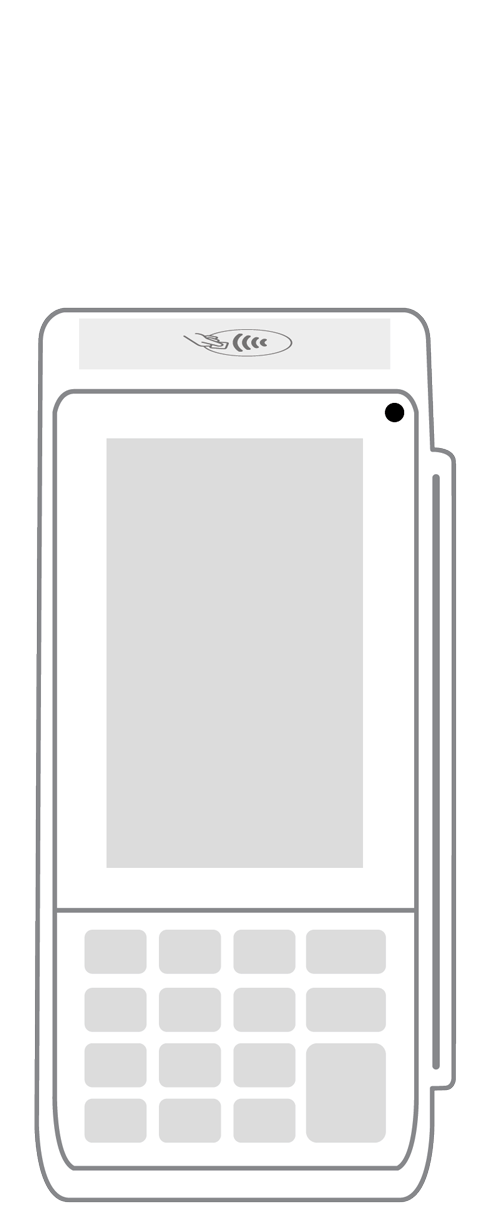 Keypad | 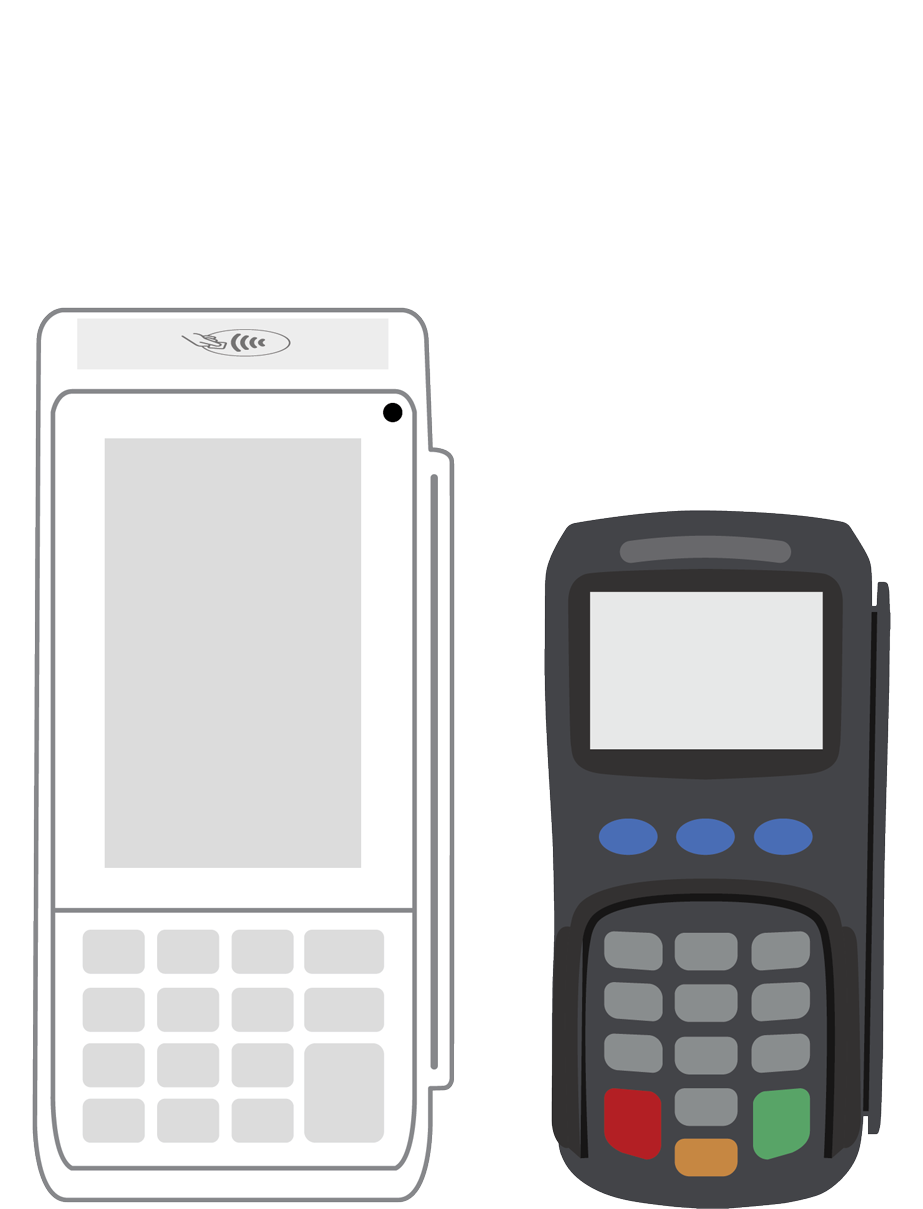 PINPad Pro | 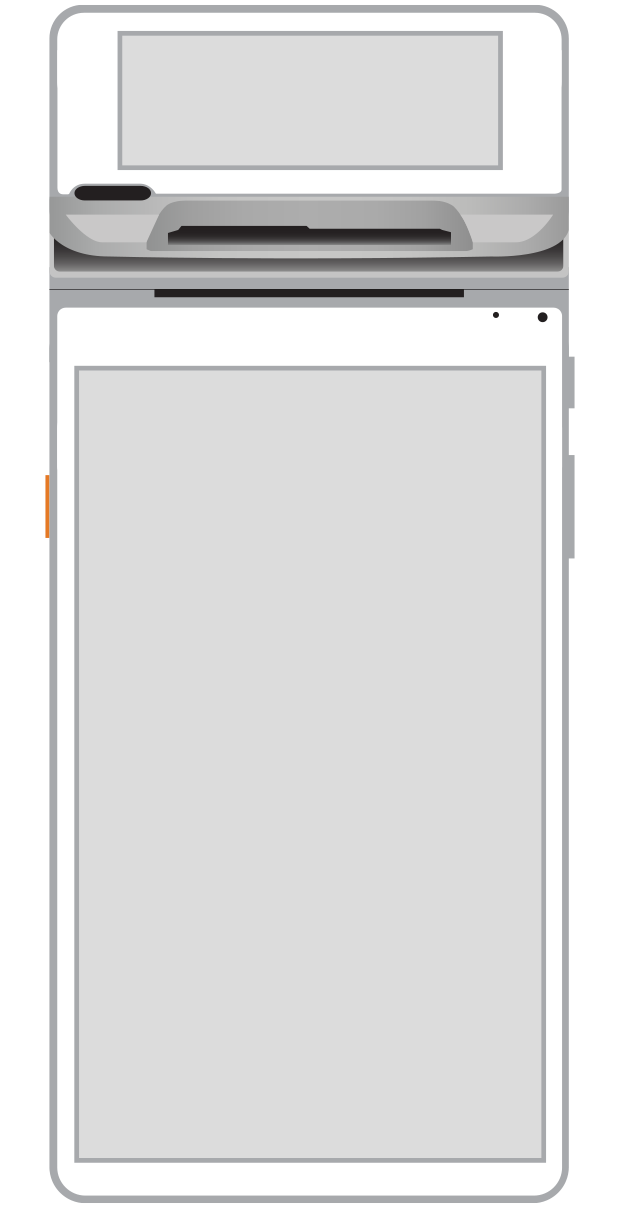 Flex |  POS+ | |
|---|---|---|---|---|---|---|
Payment types | ||||||
EMV chip card payments (dip) | ||||||
Contactless payments (tap) | ||||||
Magstripe payments (swipe) | ||||||
PIN debit + EBT | ||||||
Device features | ||||||
Built-in barcode scanner | ||||||
Built-in receipt printer | ||||||
Customer-facing second screen | ||||||
External pinpad | ||||||
Wireless use | ||||||
Network | ||||||
Ethernet connectivity | With dock | |||||
Wifi connectivity | ||||||
4G connectivity | ||||||
Pricing | ||||||
Free Placement | ||||||