PayAnywhere FAQ of the Week: June 9

News
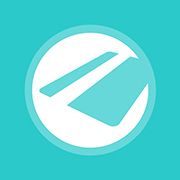 Question: How can I add or update my bank account information?
Question: How can I add or update my bank account information?
Answer: Lucky for you, this is an easy process – simply follow these steps.
- If you selected "Add Bank Account Later during the application process", you will receive emails from PayAnywhere as a reminder to add your banking information.
- To add your bank account, go to payanywhere.com and click on the Sign In button in the upper right corner of the page, which will take you to PayAnywhere Inside, the merchant portal.
- Once you are in PayAnywhere Inside, you will find the bank account information under the "Profile" tab in the upper top navigation of the page.
- If needed, you can update your bank account at any point by following the same steps as above.
- Add your bank account under the Financial Information section. You will need the routing number and account number for your bank account.
- NOTE: PayAnywhere will be unable to send you funds until your banking information is up-to-date.
For more information on PayAnywhere visit PayAnywhere.com
Start your Payanywhere account.
Start your Payanywhere account.
 3-in-1 Reader |  Terminal |  Keypad |  PINPad Pro |  Flex |  POS+ | |
|---|---|---|---|---|---|---|
Payment types | ||||||
EMV chip card payments (dip) | ||||||
Contactless payments (tap) | ||||||
Magstripe payments (swipe) | ||||||
PIN debit + EBT | ||||||
Device features | ||||||
Built-in barcode scanner | ||||||
Built-in receipt printer | ||||||
Customer-facing second screen | ||||||
External pinpad | ||||||
Wireless use | ||||||
Network | ||||||
Ethernet connectivity | With dock | |||||
Wifi connectivity | ||||||
4G connectivity | ||||||
Pricing | ||||||
Free Placement | ||||||